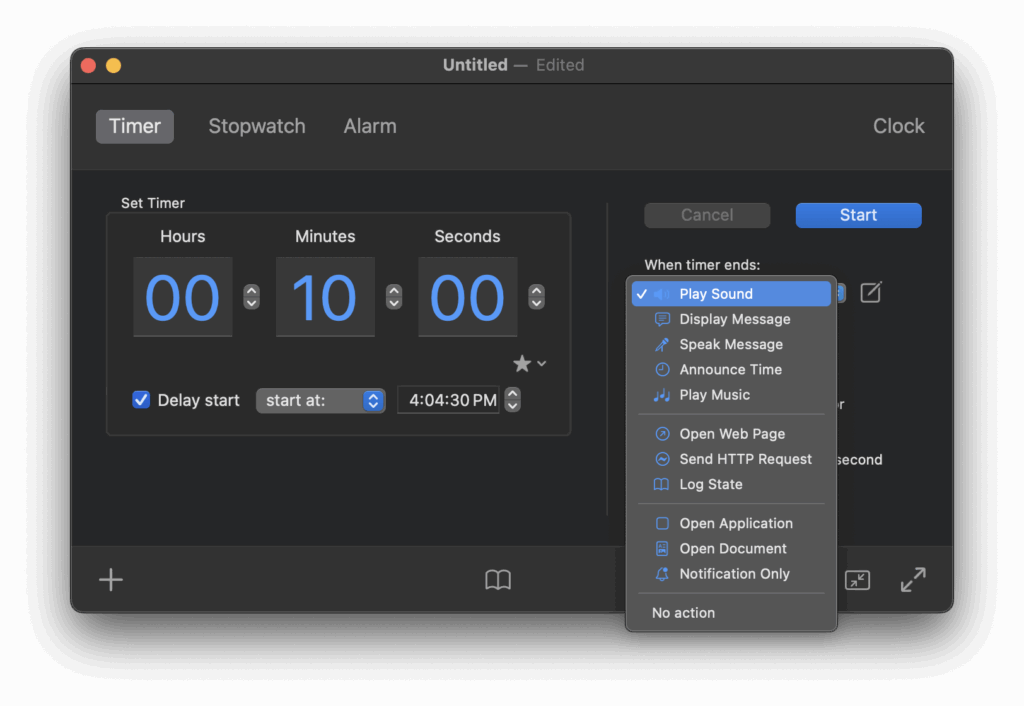Getting Started
Getting started with Timer for Mac is simple:
-
Open the app from your Applications folder or Dock.
-
Set the timer or alarm by choosing the desired countdown or alarm time.
-
Select an action to perform when the time is up — such as playing a sound, showing a message, or opening a document.
-
Start the timer and let the app handle the rest.
That’s it — Timer will notify you when time runs out, helping you stay on track with no extra effort.

What happens if there’s a problem executing a timer or alarm action?
If an action cannot be completed for any reason, Timer automatically switches to a fallback system, so you never miss an alert.
The fallback works in two ways:
This applies both during normal use and when running a Real Test from the main window.
(Note: the Test Action button only runs the specific action and does not use the fallback.)

How do the “Test Action” and “Real Test” buttons work?
Timer provides two ways to check your end-time actions:
-
Test Action (in the action options window): runs only the selected action, so you can confirm it works as expected.
-
Real Test (in the main window): simulates the actual end of a timer or alarm, including a system notification.
This way, you can choose between a quick check or a complete, real-world test.

Why are AppleScript actions no longer available from version 26?
AppleScript actions were removed to improve stability and security. They required permissions that could sometimes cause compatibility issues.
If you still need AppleScript, you can download an older version of Timer (9.x or earlier) from the Apimac website.
However, please note:
Most AppleScript uses can now be replaced with the new safe end-time actions, including:
-
Open application
-
Open document
-
Send HTTP request
-
Open web page

How do I stop the music started by a timer or alarm?
If you use the Play music action, you can stop playback in several ways:
-
Use the playback controls in the macOS menu bar.
-
Press the play/pause key on your keyboard.
-
Click Stop music in the Timer window.
All of these options stop the music without closing the Timer app.

What’s New in Timer for Mac, Version 26
Timer 26 brings more reliability, flexibility, and personalization to make the app even more useful in your daily workflow.
Greater Reliability for Timers and Alarms
-
The Test button now runs a full simulation, just like a real timer expiration.
-
If an action fails, Timer automatically plays a clear notification sound so you’ll always know when time is up.
More Personalization
-
A new volume control in the sound options makes it easy to set the perfect level for notifications.
-
Choose how many times a sound repeats (from once up to five times), or let Timer surprise you with a Randomoption for each alert.
Rock-Solid Timers and Stopwatches
-
Timers and Stopwatches are now immune to system clock changes.
-
Adjusting your Mac’s time, switching time zones, or daylight saving shifts won’t affect accuracy.
Quick Input Menu
-
Start timers faster with the new Quick Input Menu.
-
Access recently used times and presets (like 1 min, 5 min, 1 hour) in a single click.
Enhanced Log System
-
The log system now provides complete module data with professional localization.
-
Each Log Now entry shows detailed status information, giving you a clearer picture of your activity.

Contact Support
If you don’t find the answer you’re looking for here, you can reach us directly through the chat on this page. We’ll be happy to help.