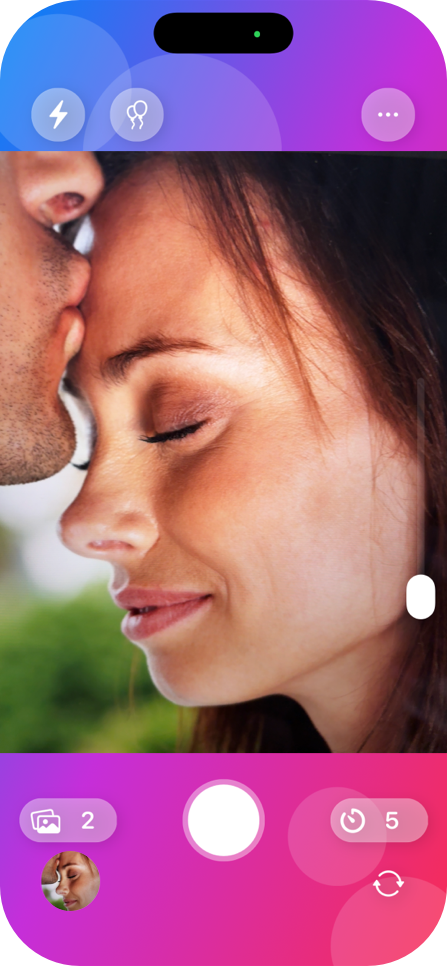Self Timer helps you take perfect shots even when you’re in front of the camera. Unlike the basic Camera app, it lets you set countdown timers, capture photo sequences, and control flash and zoom with ease. The app works completely offline, making it ideal for travel or places without an internet connection.

Getting Started
Getting started with Self Timer is simple:
- Open Self Timer from your Home Screen and allow access to the Camera and Photos when prompted.
- The app opens directly to the live camera view, ready for your first shot. On first launch, Self Timer starts with a 5-second countdown and a 2-photo sequence so you can begin shooting right away. You can change these default settings anytime using the timer button.
- Tap the large circular button at the center of the screen to take a photo. You can tap anywhere on the screen to focus manually. If a timer is active, a clear visual and audio countdown appears, giving you time to get into position. Every photo you take is automatically saved to your device’s photo library.

Timer and multiple photo sequences
The timer is at the heart of Self Timer. You can set a countdown of 3, 5, 10, 15, 30, or 60 seconds, or choose instant capture—just like on a traditional camera. During the countdown, both visual and audio cues clearly indicate when the photo will be taken.
The multiple-photo sequence feature captures several shots in quick succession. It’s perfect for selfies, group photos, or action moments where you want to experiment with different poses and later pick your favorite.

Party Mode
Party Mode replaces the standard timer beeps with fun, random sounds that make every countdown more enjoyable. Each session feels lighthearted and dynamic, perfect for group selfies or cheerful moments. Tap the balloon icon below the flash button to turn Party Mode on or off—the button turns yellow when active. If you don’t hear the sounds, check that they’re enabled both in the app and on your device.

Camera Controls
- Flash – The flash button is located at the top right. You can toggle between Off and Auto. In Auto mode, Self Timer automatically activates the flash based on lighting conditions.
- Zoom – Use the vertical slider on the right side of the screen to zoom from 1.0× to 3.0×. Drag upward to zoom in, downward to zoom out, and tap the slider to quickly reset to 1.0×. You can show or hide the zoom control from Settings.
- Switch Camera – Tap the icon at the top left to instantly switch between the front and rear cameras without interrupting your session.
- Album and Gallery – Tap the thumbnail at the bottom left to open the gallery. From there you can review recent shots, browse your full photo library, or share your images directly without leaving the app.
- Settings button – Tap the gear icon at the top right to open the app settings. Here you can enable or disable timer sounds and Party Mode, manage background visual effects, control camera and customize your preferences.
- Automatic Camera Privacy – When the app isn’t in the foreground, the camera preview is automatically dimmed to protect your privacy. The preview resumes as soon as you return to the app. On iPad, this feature also works with Split View and Slide Over.

Note for iPad – When using Self Timer on iPad, the app must be in full-screen mode to access the camera. If the preview appears black in Split View or Slide Over, switch back to full screen to resume the live view.

Using Self Timer with Shortcuts
Shortcuts are an iOS feature that lets you create quick actions and personalized automations.
With Self Timer, you can use them to start a capture with your favorite settings instantly, without adjusting options every time.
- You’ll find Self Timer actions inside the Shortcuts app under Apps > Self Timer.
- Give your Shortcuts descriptive names, such as “Selfie 10 seconds x3 front”, so they’re easy to remember.
- You can set the timer, sequence, and which camera to use, all directly from Shortcuts.


Using Self Timer with Siri
Siri can run your Shortcuts or control Self Timer directly by voice. For example:
- “Hey Siri, in Self Timer app start capture with 10 seconds and sequence 3.”
- “Hey Siri, in Self Timer app switch camera.”
Tip: if Siri has trouble understanding, create a Shortcut with a simple name and use that as your voice command.

Settings
Self Timer includes several settings that let you personalize the app to match your preferences.
To access them, tap the three dots icon at the top right of the main screen.

Sounds
Enable or disable the countdown sounds played before each shot and when a photo is taken.
Timer sounds use the device’s ringer volume, not the media volume.
If you don’t hear them:
-
Make sure the ringer isn’t muted
-
Check the ringer volume in your device settings
-
On iPhone, confirm that the side switch isn’t set to Silent mode

Haptic Feedback
Turn on or off the subtle vibrations that confirm key actions such as:
-
Switching between front and rear cameras
-
Activating or deactivating the flash
-
Changing the timer or photo sequence
-
Starting or canceling a shot
Haptic feedback is available only on iPhone models equipped with the Taptic Engine.
iPad models do not support this feature.

Zoom Slider
Show or hide the vertical zoom slider on the right side of the screen.
When enabled, you can:
On iPhone, the control is optimized for one-handed use.
On iPad, it’s slightly larger for easier touch precision.
If you prefer a cleaner interface or don’t use digital zoom, you can turn this option off.

Liquid Background
Enable or disable the liquid background effect behind the live camera preview.
When enabled, a smooth animated pattern reacts in real time, adding a modern and dynamic feel to the interface.
If you prefer a simpler look or notice slower performance on older devices, you can turn this effect off.

App Information
Tap Information to view app credits, version number, and copyright details.

Languages
Self Timer is available in many languages: English, German, Spanish, French, Italian, Japanese, Korean, Portuguese, Russian, and Simplified Chinese. The app automatically matches your device’s language.

Troubleshooting
If something isn’t working as expected, here are some common issues and how you can solve them:
- The app doesn’t open or closes immediately: you can try restarting your device and reopening the app.
- The camera doesn’t appear in the app: check in Settings > Privacy & Security > Camera that Self Timer has permission to use the camera.
- Photos aren’t saving: go to Settings > Privacy & Security > Photos and make sure Self Timer is allowed access to “All Photos.”
- The countdown isn’t visible or audible: check that timer sounds are enabled in the app and that your ringer volume is turned up.
- The flash doesn’t work: make sure the flash button isn’t crossed out. In some lighting conditions, the camera may automatically adjust flash behavior.
- You can’t switch between front and back cameras: closing and reopening the app may help. Restarting your device is another option. On some models, switching may not be available due to hardware limitations.

What’s New in Self Timer 26
The latest version brings a smoother, more reliable experience that’s enjoyable to use every day:
- Overall reliability improvements.
- More consistent photo saving and sharper autofocus.
- Timer and sequence counters that are easier to read at a glance.
- Zoom with a convenient vertical slider up to 3x.
- Updated Album view with faster swiping and instant zoom.
- Expanded Party Mode with more fun sounds.

Contact Support
If you don’t find the answer you need here, you can reach us directly through the chat available on this page. We’ll be happy to help.