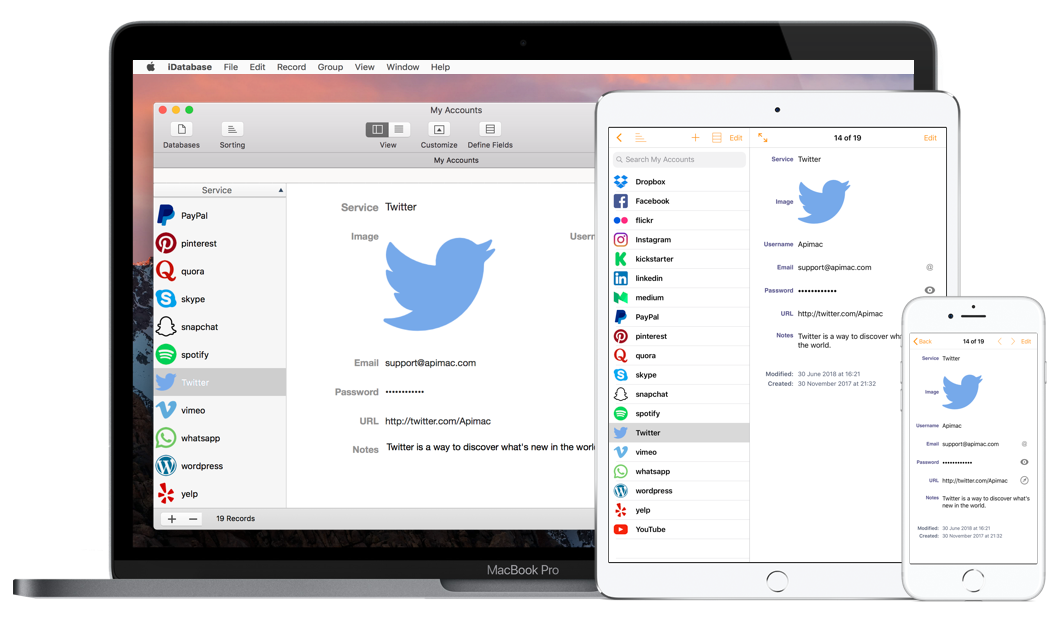Welcome to the iDatabase Support Page. iDatabase is Apimac’s easy-to-use database app for Mac and iPhone that helps you keep your information organized and always at hand — from contacts and inventories to personal projects. With ready-to-use templates and an intuitive design, managing your data has never been simpler. iCloud sync is currently in beta testing.
Don’t have the app yet? Get it now directly from Apimac:
Download iDatabase directly from Apimac
or get it from the Mac App Store:
Download iDatabase on the Mac App Store
iDatabase Support Articles
Find below the most common solutions and tutorials for using iDatabase on Mac, iPhone, and iPad. This guide helps you solve issues, understand how synchronization works, and make the most of all iDatabase features.
Quick Navigation

Solutions for both iPhone and Mac

Avoid Connection Issues with Dropbox in iDatabase for Mac
To ensure that iDatabase connects correctly to Dropbox, make sure the app is located in the Applications folder and that only one copy exists on your Mac. Running multiple copies from different locations may cause sync interruptions or authentication errors. Your databases are stored safely in the system Library folder and are not affected if you remove extra copies of the app.

Does iDatabase support iCloud sync?
iDatabase doesn’t yet include automatic iCloud synchronization, but this feature is planned for a future update. For now, you can export and import databases manually using iCloud Drive. Open iCloud Drive and look for the “iDatabase” folder, which contains an “Exports” folder for sharing or restoring your data.

How does exporting databases to iCloud Drive work?
In iCloud Drive, you’ll find an “iDatabase” folder with an “Exports” subfolder. When you export a database from iDatabase, it’s saved there. Tapping or double-clicking a .iDatabase or .csv file will open iDatabase and offer to import the data automatically.

Duplication of records the first time I sync
The synchronization system in iDatabase has been redesigned for better stability. The first time you enable sync, you may notice duplicate records if the same database existed independently on two devices. Simply delete the duplicates once; future synchronizations will keep your data consistent.

Can I move the first field to another place?
The first field, called “Main field,” is automatically created with every database and serves as its key identifier. For technical reasons, it can’t be moved or deleted, but you can rename it in the “Define Fields” window. This structure ensures proper sorting and performance.

Can I remove, move, or change the Title field in iDatabase?
The Title field is always present and fixed in position because iDatabase uses it to manage and display records internally. You can rename or edit it, but it can’t be removed or reordered. Future versions may allow more field customization.

How to sync a database between two different devices (iPhone, iPad, or Mac)
To synchronize your databases across devices, make sure each device uses the same Dropbox account and that Dropbox synchronization is enabled in iDatabase. On the first device, create or open a database and sync it. Then, on the second device, open iDatabase, connect to the same Dropbox account, and import the synced database. After that, all changes will be shared each time you sync.

Which Export/Import and Backup feature supports iDatabase?
iDatabase supports backup, restore, export, and import in both iDatabase and CSV formats. For full compatibility, use the iDatabase format, which preserves all data and images. Exported databases can be shared by email, AirDrop, or iCloud Drive. To send large files, compress them as ZIP before sharing. You can also export and import directly through iCloud Drive, using the “Exports” folder inside the “iDatabase” directory.

Can I import data into an existing database?
Currently, iDatabase doesn’t allow importing new data into an existing database. When importing from a text or CSV file, the app creates a new database instead. If you need to merge information, you can combine CSV files manually using a text editor, then import the combined file into iDatabase to create a unified database.

iDatabase Mac doesn’t sync with iDatabase iPhone
Check that both apps are linked to the same Dropbox account and that the internet connection is active. Also verify that synchronization is enabled in the preferences of both apps. If problems persist, disconnect Dropbox from both devices, restart, reconnect, and run the sync again.

Can I take all the records and total them up?
iDatabase doesn’t perform automatic calculations or totals. To process numerical data, export your database as a CSV file and open it in a spreadsheet app like Numbers or Excel, where you can apply formulas and summaries.

Is iDatabase multi-user?
iDatabase is designed for individual use and synchronization across personal devices, not for multi-user editing. Using the same database on two devices simultaneously can lead to sync conflicts or duplicated data. For safety, let one device complete synchronization before editing on another.

Can iDatabase replace FileMaker or Bento?
iDatabase isn’t meant to replace full-featured relational database systems like FileMaker or Bento. It’s designed for simplicity and speed, ideal for organizing personal or small business data. It offers ready-to-use templates, image fields, and cloud sync without requiring technical knowledge.

Does iDatabase provide high security options for sensitive data?
iDatabase includes an optional access code to prevent unauthorized use of the app, but it doesn’t encrypt individual databases or fields. For confidential data, consider using encrypted disk images or enabling full-disk encryption through macOS security settings.

What type of fields can be created?
You can create up to 14 field types: Text, Number, Date, Time, Date & Time, Picture, URL, Email, Checkbox, Option, Calculation, Password, Phone, and Separator. Each type is optimized for its data and includes dedicated controls for entry and validation.

Can iDatabase handle large databases?
There’s no fixed limit to database size. Performance depends on your device’s storage and memory. On systems with limited resources, databases containing many large images may take longer to open or sync. For smoother operation, keep images optimized for screen display.

Solutions for Mac

iDatabase does not start up
If iDatabase doesn’t launch correctly, make sure the app is located in the Applications folder and that no other copies exist elsewhere on your Mac. Having multiple copies can cause conflicts with system permissions and cloud synchronization. If the issue persists, restart your Mac or reinstall the app; your databases will remain safe in the system Library folder.

The New Record option is grayed out and I am unable to create new records
If the New Record option is disabled, make sure that no search filter or group is currently selected. Click the “All” label in the sidebar and ensure the search field is empty. Once you return to the full list of records, the New Record button will become available again.

Mac – Disabled Edit menu
This issue may occur if a database window is not active when you open the Edit menu. Click inside a database field to focus the window and reactivate editing commands. You can also use the contextual menu (right-click) to perform most edit operations.

Mac – When resizing a “large text field” iDatabase crashes
If iDatabase crashes when resizing a large text field, reduce the size of the field window gradually or avoid resizing during text editing. We are aware of this limitation and are working to improve text field handling in future updates.

Mac – Upgrade to new version
The latest version of iDatabase introduces many improvements and is free for all registered users. To upgrade, quit the app, download the new version from Apimac’s website, and replace the existing copy in your Applications folder. Your databases and settings will remain safely stored in your Library folder. If you purchased the app on the Mac App Store, updates are handled automatically through the App Store app.

Mac – The location of iDatabase files
iDatabase stores all your databases inside the system Library folder under Application Support. This ensures that your data is safely separated from the app itself. To access your data manually, open Finder, hold the Option key, click the “Go” menu, and select “Library.” Then open Application Support > Apimac iDatabase.

Mac – Can I keep a database file in the Dropbox folder?
No. iDatabase uses a private folder within the system Library to manage its databases. Moving or duplicating these files into Dropbox manually may cause corruption or loss of synchronization. Always use the built-in sync features instead of manually relocating files.

Mac – Minimum requirements for iDatabase
iDatabase is designed for modern Apple systems using 64-bit processors. It runs on recent versions of macOS on both Intel and Apple silicon Macs. For best performance, keep your system updated with the latest security and framework updates.

Mac – What are the limitations of the unregistered version?
The version available for download from our website works as a free trial for 30 days. During this time, all features are available. After the trial period ends, you’ll be prompted to purchase a license to continue using the app without interruption.

What can I do if I lost my Access Code?
The Access Code is an optional privacy feature that prevents unauthorized use of the app. If you lose your code, it cannot be recovered. To regain access, delete the preference file that stores this setting and reconfigure your privacy options. This operation does not affect your databases.

How to delete the iDatabase Preferences
Resetting iDatabase preferences is not a routine step. It is intended only for specific situations, usually when recommended by support or when you want to return the app interface to its original state. This reset works by removing the preference file that stores interface settings, so elements such as window positions, layout choices, toolbars and other visual configurations are typically restored to default the next time you launch the app. The procedure affects interface preferences only. It is not designed to remove or alter your databases, the data inside them or any iCloud information associated with the app. Database files and user-created content should remain exactly as they are.
On modern versions of macOS, the preference file is stored inside the app’s sandbox container at:
~/Library/Containers/com.apimac.idatabase/Data/Library/Preferences/com.apimac.idatabase.plist
To reset the preferences, quit iDatabase, open Finder, choose Go to Folder, navigate to the path above, delete the preference file, and reopen the app. A new preference file will be created automatically, restoring the default interface settings.
Note: This action is optional and should be performed only if you understand what it does. By choosing to remove the preference file, you acknowledge that you are carrying out this operation at your own discretion.

Mac – How to back up and restore databases manually
To back up your databases, locate the iDatabase folder in Library > Application Support > Apimac iDatabase and copy it to a safe place such as an external drive or cloud storage. To restore, close iDatabase and replace that folder with your backup copy, then reopen the app. Avoid overwriting data while iDatabase is running.

Mac – iDatabase doesn’t appear in the Applications folder
If you launch iDatabase from the Downloads folder, move it into the Applications folder before using it. Running the app from multiple locations may prevent proper synchronization or system integration.

Mac – Problems opening databases created with older versions
Databases created with much older versions of iDatabase can still be opened, but some formatting or field type differences may occur. If a file doesn’t open correctly, export it as CSV from the old version and import it again using the Import option under the File menu.

Mac – The app crashes on startup after update
If iDatabase crashes immediately after an update, it may be due to a corrupted preference file. To fix it, close the app, delete the preference file located in Library > Preferences > com.apimac.idatabase.plist, then reopen iDatabase. Your databases will remain unaffected.

Mac – Database icons don’t appear or look corrupted
If database icons appear blank or distorted, restart your Mac or log out and back in. The system will rebuild the icon cache and restore proper thumbnails automatically.

Mac – Sharing a database with another Mac user
To share a database, export it in iDatabase format (.iDatabase) from the Databases window. Compress it if large, then send it by AirDrop, email, or any file-sharing service. The recipient can double-click the file to import it directly into iDatabase and use it as any other database.

Solutions for iPhone

App doesn’t start or closes immediately
If iDatabase doesn’t open or quits right after launch, restart your iPhone and try again. If the issue persists, delete the app and reinstall it from the App Store. When connected to the same cloud account, your databases will be restored automatically. Make sure iCloud Drive or Dropbox is available before reinstalling.

App freezes or responds slowly
If the app feels sluggish, close all other running apps to free up memory and restart your device. For the best experience, ensure you have enough free storage space and that your databases do not include excessively large images. Deleting unused databases can also improve performance.

The app crashes when I tap or edit a record
Crashes during editing are often caused by corrupted data or incomplete synchronization. Try disabling sync temporarily, delete the affected database, and reimport it from your cloud storage. If the crash happens again, reinstall the app to reset internal settings and reconnect your cloud service.

Image field not working
If you can’t add or view pictures in image fields, check that iDatabase has permission to access Photos. Go to Settings > Privacy & Security > Photos and enable access for iDatabase. Also verify that the image is in a supported format (JPEG, PNG, HEIC) and that it’s not too large for your device’s memory.

Unable to download or update iDatabase from the App Store
If you cannot download or update iDatabase, make sure your device has an active internet connection and enough available storage. Check that your Apple ID is signed in and that App Store restrictions are not enabled in Screen Time. If the problem continues, sign out and back into the App Store or restart the device.

Tutorials

Mac – How to create your first database
In this short tutorial you will learn how to create your first database, add and delete records, and customize its structure. Open iDatabase, choose “New Database” from the File menu, assign a name, and click OK. You can now add records using the “+” button and define your fields by selecting “Define Fields” from the toolbar. iDatabase saves your work automatically.

Mac – How to create groups and smart groups of records
iDatabase allows you to organize your records using groups and smart groups. Groups let you manually categorize data, while smart groups automatically include records that match specific criteria. To create a new one, click the “+” button in the sidebar and choose “New Group” or “New Smart Group.” You can edit or delete groups at any time.

Mac – How to import a Bento’s Library
You can easily import a Bento library into iDatabase. In Bento, export your library as a text file, then open iDatabase and select File > Import. Choose the exported file and follow the on-screen steps to map fields. The imported data will appear as a new database that you can rename and edit freely.

Mac – How to import AppleWorks databases
AppleWorks can export data in plain text or CSV format, which iDatabase can read. Export your AppleWorks data, then in iDatabase select File > Import and choose the exported file. The Import window will guide you through matching columns to fields and adjusting delimiters before completing the import.

Mac – How to adjust settings of the Import window
When importing a text file, iDatabase displays the Import window where you can control how data is interpreted. You can choose the field separator (comma, semicolon, or tab), select whether the first row contains field names, and adjust text encoding if needed. Once configured, click Import to create a new database.

Mac – How to export or share a database
All sharing and export options are available from the Databases window. If you’re viewing a specific database, return to the main Databases view, select the one you want to share, and choose Export. You can export in iDatabase format (including images) or CSV for spreadsheets. Exported files can be shared by email, AirDrop, or saved to iCloud Drive.

Mac – Importing a database from FileMaker
iDatabase does not directly import FileMaker files because they use a proprietary structure. However, you can export your FileMaker data as CSV or tab-delimited text, then import it into iDatabase using the Import option. This allows you to retain the data content while adapting it to a simpler, lightweight database format.

Contact Support
If you don’t find the answer you’re looking for here, you can reach us directly through the chat on this page. We’ll be happy to help.