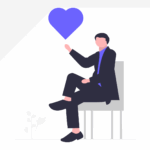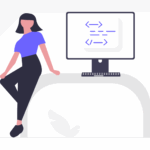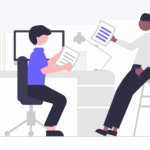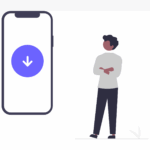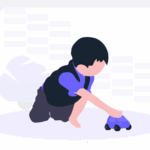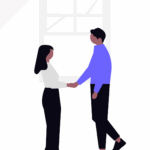All of our apps for Mac are available from our website, most of them are available also from the Mac App Store. The iOS apps are available only on the App Store.
- To download freely Mac apps, visit our download page. The apps are in trial version until you don’t buy them in our Store.
- To buy and download licensed Mac and iOS apps from the Apple’s App Store, follow this link.
- To download discontinued or old versions of our apps for Mac, scroll down this page.