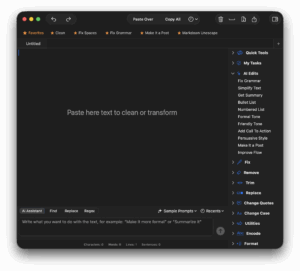Welcome to the Clean Text 26 Support Page. Clean Text is Apimac’s smart text-processing app for Mac, iPhone, and iPad, designed to clean, format, and transform text quickly and efficiently. From fixing spaces and line breaks to advanced AI-powered rewriting, Clean Text helps you keep your writing clear, consistent, and ready for any purpose. AI features are powered by Apple Intelligence and Core ML technologies.
Don’t have the app yet? Get it now directly from Apimac:
Download Clean Text directly from Apimac
or get it from the Mac App Store:
Download Clean Text on the Mac App Store
Apimac Clean Text 26 — User Information
This page is being updated: we will continue to add information and details as the new features of Clean Text 26 are completed and documented.
Quick Navigation

Introduction
Clean Text introduces a new generation of intelligent tools for text management and transformation, built on Apple Intelligence and Core ML technologies integrated into Apple operating systems.
Clean Text includes three levels of artificial intelligence features:
- Entity recognition (already available in previous versions)
- Pre-formatted AI Edits actions (also usable in custom Tasks)
- Execution of custom prompts through the AI Assistant field

Entity Recognition
Clean Text uses built-in system technologies to intelligently analyze text and automatically detect the main linguistic entities.
Based on Natural Language Processing (NLP), the app can identify:
- Names of people
- Place names
- Organization names
While analyzing text, the app detects these entities in real time, allowing you to highlight, copy, or use them as a base for further processing. This understanding of language integrates naturally with other Clean Text tools such as AI Edits and AI Assistant.

AI Edits
The AI Edits group uses artificial intelligence to rewrite, enhance, or transform text automatically and naturally. Each action is designed for a specific purpose, such as correcting grammar, improving clarity, refining tone, or creating publication-ready content — all while preserving the original meaning.
Available AI Edits
- Fix Grammar — Automatically corrects grammar, spelling, and punctuation.
- Simplify Text — Rewrites complex text into clear, easy-to-read sentences.
- Get Summary — Generates a concise summary highlighting the main points.
- Bullet List — Converts text into a bulleted list (•).
- Numbered List — Converts text into a numbered list (1., 2., 3., …).
- Formal Tone — Rewrites the text in a professional and polite tone.
- Friendly Tone — Makes the text sound warmer and more conversational without losing clarity.
- Add Call to Action — Adds a closing statement or invitation that encourages the reader to take action.
- Persuasive Style — Strengthens the tone, making the text more convincing and result-oriented.
- Make It a Post — Rewrites text in a short, direct style suitable for social media.
- Improve Flow — Reorganizes sentences to make the text smoother and more natural.

AI Assistant
The AI Assistant panel lets you give direct instructions (prompts) to the AI by typing what you want it to do with the text. It’s useful for personalized or creative tasks not covered by the predefined actions.
How to use it
- Select the portion of text you want to modify, or leave nothing selected to act on the entire content.
- Open the AI Assistant panel.
- Type in the “AI Prompt” field what you want to achieve.
- Press Return or click the Run button.
- The result will appear directly in the text area.
Examples of useful prompts
- “Rewrite the text in a friendly and natural tone.”
- “Rewrite the text in a formal and professional tone.”
- “Create a two-sentence summary.”
- “Rewrite for a short social post with hashtags.”
- “Correct grammar and punctuation.”
- “Translate into English while keeping the original tone.”
- “Remove emojis and rewrite in a neutral style.”
- “Simplify the text for easier reading.”
Tips for best results
- Give clear and concise instructions.
- Select at least one complete sentence so the AI can understand the context.
- Avoid overly generic or ambiguous prompts.
- If the output isn’t what you expected, rephrase the prompt using more specific wording.

Selective Transformation
Selective Transformation is one of Clean Text’s most distinctive features. It lets you apply changes only to the part of text you’ve selected, leaving the rest untouched — offering maximum control when using both classic and AI tools.
- With text selected: the action applies only to the highlighted portion.
- With no selection: the action applies to the entire current tab.
Example: you can make only one paragraph of an email more formal while leaving greetings and signature untouched. This flexibility allows you to combine multiple transformations while keeping full control over your content.
When using AI tools, it’s recommended to select one or more complete sentences. If the selection is too short (for example, a single word), the AI may not have enough context to perform the transformation correctly.

AI Usage Tips
- If an AI action doesn’t produce results, make sure your selection includes complete sentences.
- Combine AI tools with classic tools for best results.
- Use Clean Text’s Undo tool to easily revert unwanted changes.
- For safety, always keep a copy of the original text before applying multiple transformations.
Important: Since all AI features are powered by generative language models, results may occasionally require manual review. Always check the final text before publishing or sharing it.

Privacy and Security
Clean Text, like all Apimac applications, is designed to ensure maximum respect for user privacy. Its AI-based features — including AI Edits, AI Assistant, and Entity Recognition — rely on Apple Intelligence and Core ML technologies that run entirely on-device.
All processing is performed locally, ensuring fast performance and no transmission of your text to external servers. The text never leaves your device; all analysis, understanding, and rewriting are handled by the system itself.
Apimac does not collect or store any processed content. Preferences, settings, and text data remain fully under your control, ensuring a safe experience that complies with data protection regulations.